We will go to SZ. 2015-12-31 01:00
@Shenzhen. 2015-12-31 10:40
@Panyu Square. 2015-12-31 23:20
看未来 一步步来了~~~仅仅为了记录,记下消逝和即将消逝的点点滴滴,在回首的时候,能够知道,我曾经来过……
- 存档 2015-2016
- 存档 2012-2014
- 十二月 2014 ( 5 )
- 十一月 2014 ( 14 )
- 十月 2014 ( 7 )
- 九月 2014 ( 13 )
- 八月 2014 ( 13 )
- 七月 2014 ( 10 )
- 三月 2014 ( 1 )
- 一月 2014 ( 2 )
- 十二月 2013 ( 1 )
- 十一月 2013 ( 9 )
- 十二月 2012 ( 1 )
- 十一月 2012 ( 3 )
- 十月 2012 ( 4 )
- 九月 2012 ( 3 )
- 八月 2012 ( 5 )
- 七月 2012 ( 8 )
- 六月 2012 ( 3 )
- 五月 2012 ( 3 )
- 四月 2012 ( 2 )
- 三月 2012 ( 1 )
- 二月 2012 ( 1 )
- 一月 2012 ( 1 )
- 存档 2009-2011
- 十二月 2011 ( 11 )
- 十一月 2011 ( 2 )
- 十月 2011 ( 2 )
- 九月 2011 ( 1 )
- 八月 2011 ( 1 )
- 七月 2011 ( 2 )
- 六月 2011 ( 4 )
- 五月 2011 ( 13 )
- 四月 2011 ( 7 )
- 三月 2011 ( 18 )
- 二月 2011 ( 3 )
- 一月 2011 ( 4 )
- 十二月 2010 ( 7 )
- 十一月 2010 ( 6 )
- 十月 2010 ( 8 )
- 九月 2010 ( 7 )
- 八月 2010 ( 4 )
- 七月 2010 ( 1 )
- 六月 2010 ( 9 )
- 五月 2010 ( 10 )
- 四月 2010 ( 5 )
- 三月 2010 ( 2 )
- 二月 2010 ( 2 )
- 一月 2010 ( 7 )
- 十二月 2009 ( 3 )
- 十一月 2009 ( 1 )
- 十月 2009 ( 1 )
- 九月 2009 ( 2 )
- 八月 2009 ( 1 )
- 七月 2009 ( 7 )
- 六月 2009 ( 2 )
- 五月 2009 ( 10 )
- 四月 2009 ( 25 )
- 三月 2009 ( 26 )
- 二月 2009 ( 8 )
- 一月 2009 ( 5 )
- 存档 2004-2008
- 十二月 2008 ( 11 )
- 十一月 2008 ( 18 )
- 十月 2008 ( 14 )
- 九月 2008 ( 10 )
- 八月 2008 ( 17 )
- 七月 2008 ( 20 )
- 六月 2008 ( 13 )
- 五月 2008 ( 5 )
- 四月 2008 ( 3 )
- 三月 2008 ( 10 )
- 二月 2008 ( 4 )
- 一月 2008 ( 9 )
- 十二月 2007 ( 7 )
- 十一月 2007 ( 9 )
- 十月 2007 ( 5 )
- 九月 2007 ( 7 )
- 八月 2007 ( 5 )
- 七月 2007 ( 4 )
- 六月 2007 ( 9 )
- 五月 2007 ( 15 )
- 四月 2007 ( 10 )
- 三月 2007 ( 12 )
- 二月 2007 ( 14 )
- 一月 2007 ( 2 )
- 十二月 2006 ( 4 )
- 十一月 2006 ( 4 )
- 十月 2006 ( 6 )
- 九月 2006 ( 2 )
- 八月 2006 ( 1 )
- 七月 2006 ( 1 )
- 六月 2006 ( 1 )
- 四月 2006 ( 1 )
- 三月 2006 ( 3 )
- 二月 2006 ( 3 )
- 三月 2005 ( 1 )
- 二月 2005 ( 4 )
- 一月 2005 ( 3 )
- 十二月 2004 ( 6 )
- About
- [返回主页]
2015年12月31日星期四
2015年12月30日星期三
Let’s Encrypt
Let’s Encrypt is a new Certificate Authority:
It’s free, automated, and open.
Anyone who has gone through the trouble of setting up a secure website knows what a hassle getting and maintaining a certificate can be. Let’s Encrypt automates away the pain and lets site operators turn on and manage HTTPS with simple commands.
No validation emails, no complicated configuration editing, no expired certificates breaking your website. And of course, because Let’s Encrypt provides certificates for free, no need to arrange payment.
This page describes how to carry out the most common certificate management functions using the Let’s Encrypt client. You’re welcome to use any compatible client, but we only provide instructions for using the client that we provide.
If you’d like to know more about how this works behind the scenes, check out our technical overview.
Note: Let’s Encrypt is in beta. Please don’t use it unless you’re comfortable with beta software that may contain bugs.
If your operating system includes a packaged copy of letsencrypt, install it from there and use the
The Let’s Encrypt client supports a number of different “plugins” that can be used to obtain and/or install certificates. A few examples of the options are included below:
If you’re running Apache on a recent Debian-based OS, you can try the Apache plugin, which automates both obtaining and installing certs:
On other platforms automatic installation is not yet available, so you will have to use the
To obtain a cert using a “standalone” webserver (you may need to temporarily stop your exising webserver) for example.com and www.example.com:
To obtain a cert using the “webroot” plugin, which can work with the webroot directory of any webserver software:
The this will obtain a single cert for example.com, www.example.com, thing.is, and m.thing.is; it will place files below /var/www/example to prove control of the first two domains, and under /var/www/thing for the second pair.
To renew a certificate, simply run
The following command can be used to revoke a particular certificate.
For more information on the official client, please see the full documentation.
It’s free, automated, and open.
Anyone who has gone through the trouble of setting up a secure website knows what a hassle getting and maintaining a certificate can be. Let’s Encrypt automates away the pain and lets site operators turn on and manage HTTPS with simple commands.
No validation emails, no complicated configuration editing, no expired certificates breaking your website. And of course, because Let’s Encrypt provides certificates for free, no need to arrange payment.
This page describes how to carry out the most common certificate management functions using the Let’s Encrypt client. You’re welcome to use any compatible client, but we only provide instructions for using the client that we provide.
If you’d like to know more about how this works behind the scenes, check out our technical overview.
Installing Let’s Encrypt
Note: Let’s Encrypt is in beta. Please don’t use it unless you’re comfortable with beta software that may contain bugs.
If your operating system includes a packaged copy of letsencrypt, install it from there and use the
letsencrypt command. Otherwise, you can use our letsencrypt-auto wrapper script to get a copy quickly:$ git clone https://github.com/letsencrypt/letsencrypt
$ cd letsencrypt
$ ./letsencrypt-auto --help
letsencrypt-auto accepts the same flags as letsencrypt; it installs all of its own dependencies and updates the client code automatically (but it’s comparatively slow and large in order to achieve that).How To Use The Client
The Let’s Encrypt client supports a number of different “plugins” that can be used to obtain and/or install certificates. A few examples of the options are included below:
If you’re running Apache on a recent Debian-based OS, you can try the Apache plugin, which automates both obtaining and installing certs:
./letsencrypt-auto --apacheOn other platforms automatic installation is not yet available, so you will have to use the
certonly command. Here are some examples:To obtain a cert using a “standalone” webserver (you may need to temporarily stop your exising webserver) for example.com and www.example.com:
./letsencrypt-auto certonly --standalone -d example.com -d www.example.comTo obtain a cert using the “webroot” plugin, which can work with the webroot directory of any webserver software:
./letsencrypt-auto certonly --webroot -w /var/www/example -d example.com -d www.example.com -w /var/www/thing -d thing.is -d m.thing.isThe this will obtain a single cert for example.com, www.example.com, thing.is, and m.thing.is; it will place files below /var/www/example to prove control of the first two domains, and under /var/www/thing for the second pair.
Renewing a Certificate
To renew a certificate, simply run
letsencrypt again providing the same values when prompted. Let’s Encrypt is working hard to fully automate this process and we apologize for the inconvenience until this functionality is ready.Revoking a Certificate
The following command can be used to revoke a particular certificate.
$ letsencrypt revoke --cert-path example-cert.pemFull Documentation
For more information on the official client, please see the full documentation.
2015年12月11日星期五
Google Play上又花了$0.99
前面$3.99订了Apex Launcher Pro,昨天删掉用起来原生启动器,但一堆的应用图标太丑太不协调,就又搜了下Nova,准备用免费版,结果直接看到$0.99的价格。
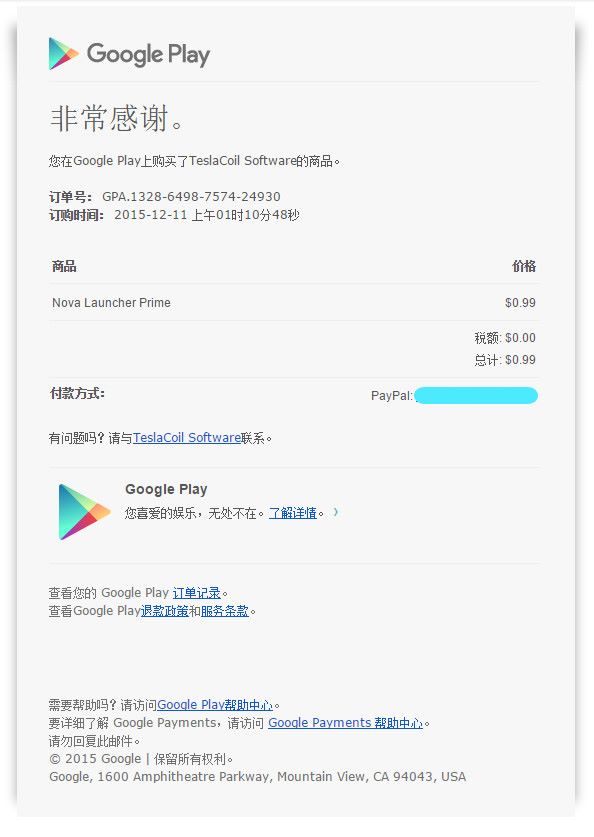
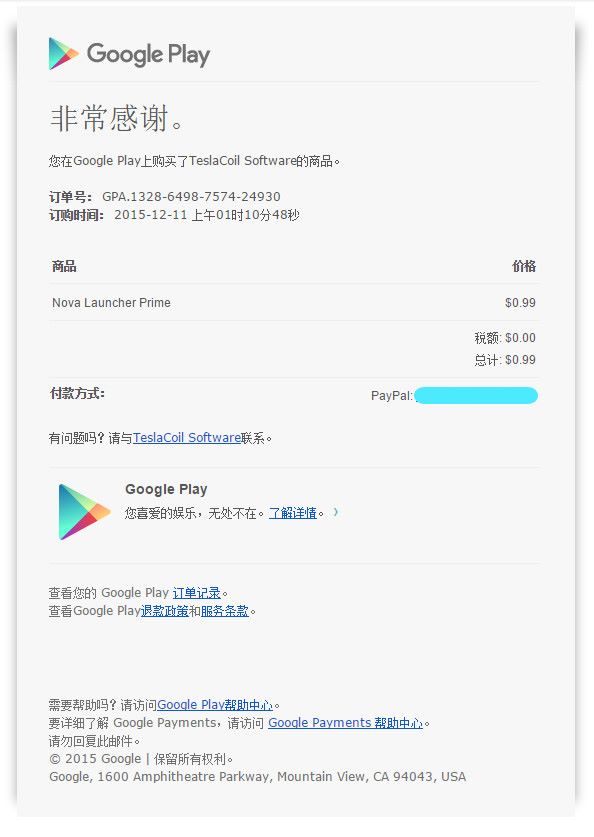
订阅:
评论 (Atom)
由 Blogger 提供支持.
